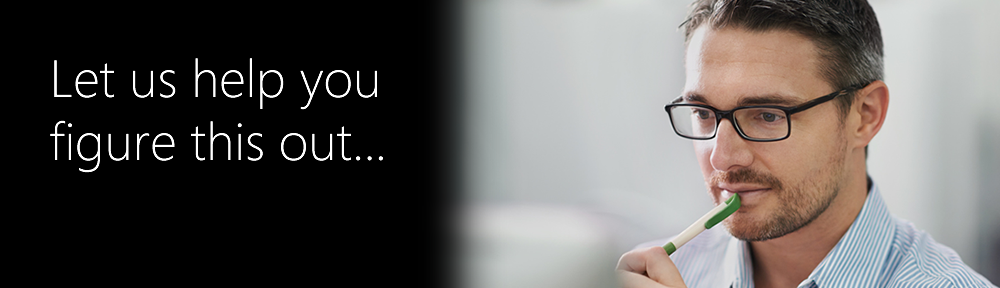Responsive Mis-Behavior in Outlook 2013
With the May 2015 update to Microsoft Office 2013, there has been a change in how web-referenced and embedded images are rendered in Outlook.
This change has resulted in abnormal responsive behavior of PoliteMail templates.
When you paste images into Outlook, or use Outlook’s Insert Picture tool, the images will be embedded into the message content. This means the file size increases with the image size, and the images will actually display as file attachments when sent to non-Outlook email programs.
When using PoliteMail > Add Image, you have the option (PoliteMail > Settings > Preferences > [ ] Embed Images with Message) of hosting the images instead, which reduces email file size by putting the images on the PoliteMail Server for your account and referencing them in the HTML code.
For some reason, Outlook will now expand embedded images to 100% of the outside container size, whereas referenced images are display at 100% of the actual size at most. The net result is embedded images will appear too large.
To prevent this behavior, using referenced images, or change the Alt tag in the image to prevent PoliteMail from making the images responsive (to the display container).
Select the image in the email, then right-click and select Format Picture or select Outlook Picture Tools > Expand the Format Styles menu (lower right icon).
Now click the Layout and Properties icon and expand the ALT TEXT option, and remove the mo_re100% text if you do not want PoliteMail to enable responsive images, or add it into the alt text if you do.